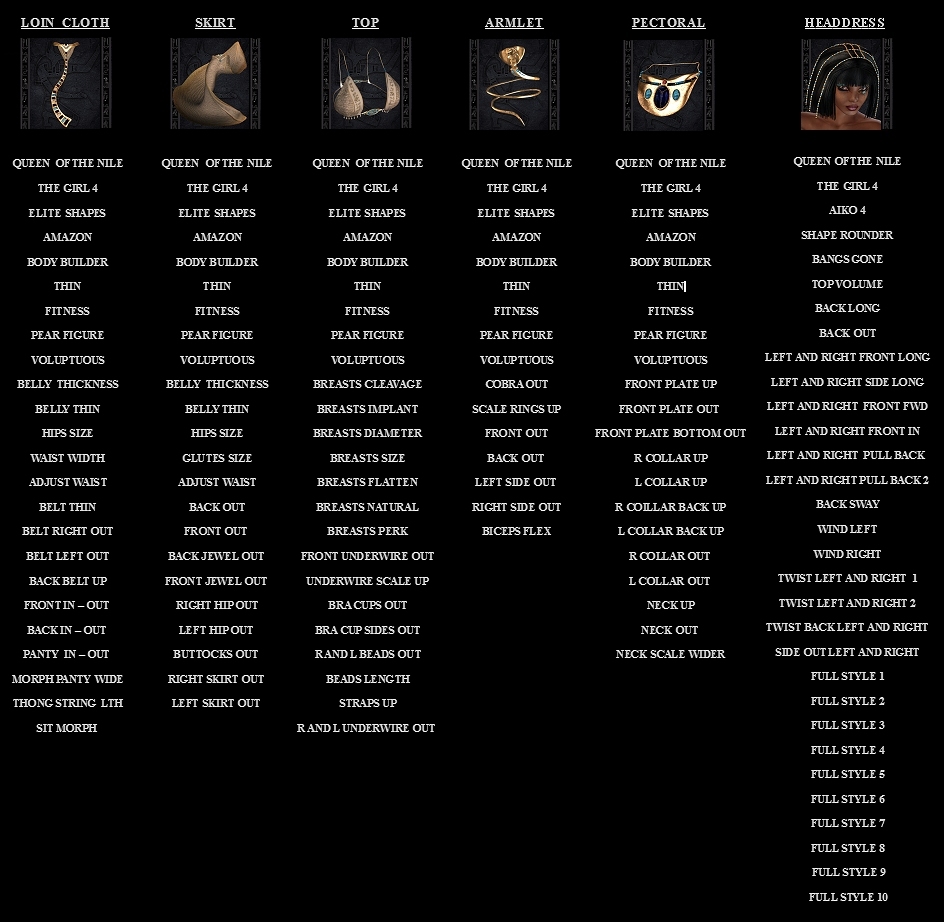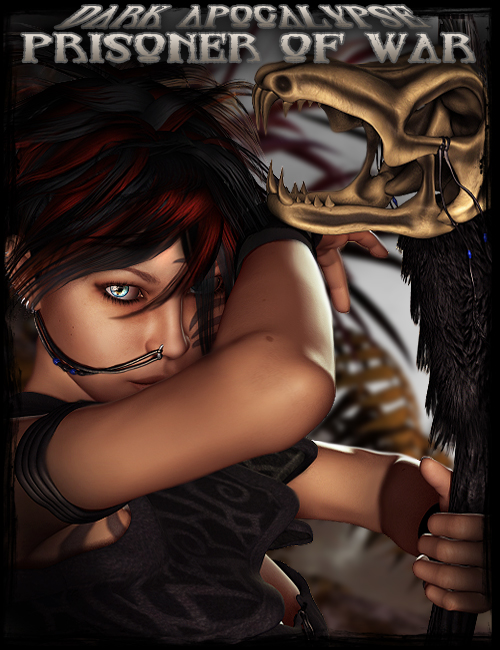Release Date: November 2011
Store Product Page: Prisoner Of War
_______________________________________________________
_______________________________________________________
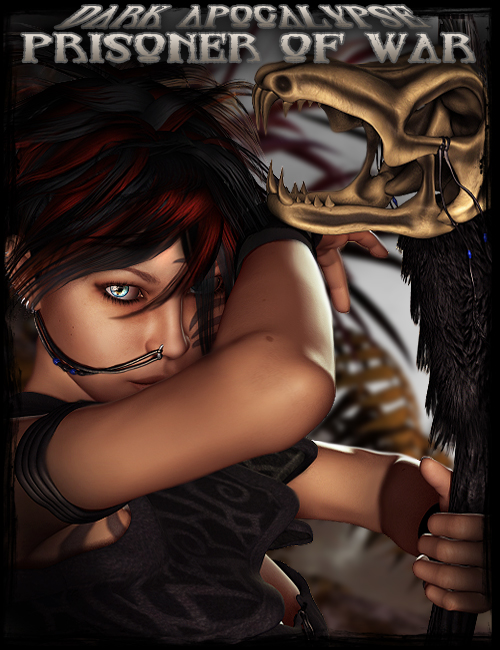
Separated from her family and left to wander the desert as a nomad,
Ki’ara is a young innocent, who has been toughened by the Apocalypse.
Falling into rough crowds and thieving has been a means of survival for this fiesty gal
Until one day her luck runs out, when she is captured by the Sarotu and taken as a Prisoner of War.
She is left alive, but at the cost of doing the bidding of their leader….
But Ki’ara, being the spitfire she is, does something to rebel against the very notion
And the Sarotu don’t take kindly to insolence…..
===== LIST OF CONTENTS: =====
Ki’ara Character
1 Fully Custom Head INJ/REM
1 Fully Custom Body INJ/REM
1 Natural Skin MAT
1 Tattooed Skin MAT
10 Makeup Options (Natural and With Tattoo)
6 Eye Options
2 Eye Reflects, Off Option as well as Tears off and on
Desert Captive Conforming Clothing
Bodice
Panty
Arms
Legs
Sandals
Slave Chain
Desert Punk Hair
Adjustment, Style and Movement Morphs
MATS For Figures & Props
3 Full sets for Clothing & Lynx Staff Prop
Utility MATS for clothing
14 MATS for Hair
DS MATS and Poser MATS Included
Props Included
Morphing Lynx Skull
Morphing Lynx Skull Staff (left and right hand parents)
V4 Poses Included
10 Normal Poses
10 Poses for the Staff
===== CLOTHING & HAIR MORPH LIST: =====
Vermillion Dawn
Ki’ara
Amazon
Fitness
Thin
Voluptuous
Breasts Size
Breasts Large
Breasts Natural
Breasts Implant
Elite Body Shapes
Stephanie Petite 4 Body Shapes (no proportional morphs)
Adjustment Morphs on all
Style Morphs on Hair, Bodice, Legs, Panty and Slave Chain
Movement Morphs on Hair, Bodice, Legs and Slave Chain
===== POSER INSTRUCTIONS: =====
..:: CHARACTER ::..
The character in this set is fully custom- meaning, you only need to own V4’s base to use it.
To load Ki’ara’s respective morphs, you must first load V4 into your scene. Make sure V4 is selected, then browse to your Pose Library, then into “Dark Apocalypse/Prisoner of War” and into the “Character & Poses” folder, and there you will see all the character options. Morph options are listed first, and these will load all morphs. Keep in mind, the head and body morphs both contain customized geometries. The deltas are included in the pack – do not delete them, as the morphs cannot work without them. The apply all skin option, loads all default mats (and this you will want to load first, before applying any of the other mats) You will also see a tattoo skin option (which will load a long and winding tattoo that covers her entire body) From there, you may choose the eyes you wish to use, as well as makeup options. The makeups are half natural, and half tattooed, to work with the tattooed skin. You must load the correct makeups to match which skin you chose, if you wish to match it (you can technically mix and match them, as they were done in such a way they are not reliant on one another)
..:: CLOTHING & HAIR::..
There is also a full outfit and hair included in the set. To locate these figures, you need to go to your figure library and find the Dark Apocalypse/Prisoner of War folder. In here, you will see two folders: Desert Punk Hair, and Desert Captive Clothing. To conform the clothing or hair, load the item, go to the top of poser under the drop down menus and click on Figure. A new menu will open which will say conform, click that and then conform to and a new dialog will open with its own dropdown. Select Victoria 4 and hit ok, and the item will load onto V4 (alternatively in DS, right click on the item and click “fit to” then select V4 in the list – but it should auto-conform in DS anyway) You will need to do this for all the figures. From there, you have a ton of morphs to play with, including adjustments which will fix pokethru, movement and style morphs on miscellaneous pieces, which will change how the figures look and move (note: dialing in morphs ALWAYS work best by dialing in on the BODY actor)
You will also notice there are 2 versions of each outfit piece, with the exception of the slave chain and hair – normal ones that you will have to dial in manually, and Super conforming versions that will automatically match whatever morphs you have dialed into V4. Keep in mind, to avoid pokethru, it is best to use the Magnetize clothing to V4 poses, which are included with V4 when you purchase her. The clothing has a myriad of standard DAZ morphs and adjustment morphs, so you can fit it to your own characters. Each item also has a special Ki’ara morph, so that it will fit to the character thats included perfectly (keep in mind, it is best to use this morph on the non-superconforming versions of the clothing, as it will not work properly with crosstalk enabling)
Also, Ive tossed in 3 full mats to change up the clothing. These will be located in the Pose library, in the folders Dark Apocalypse/Prisoner of War/Outfit & Staff MATS. You will also notice a ton of utility mats, which will turn off certain things in each piece of clothing. To turn it back on, just use any of the clothing mats included. Also note: The Dark Mistress velvet mats for the clothing requires EHSS in DAZ Studio to work (otherhwise, they will not render velvet)
The hair also includes mats, 14 in all (4 solids, 10 striped) You will find them in Pose:Dark Apocalypse:Prisoner Of War:Hair MATS.
..:: PROPS ::..
To locate the props, go to your props folder and find the Dark Apocalypse/Prisoner Of War Folder. There are two props in the set: Lynx Skull and Lynx Skull Staff (left and right hand parents) To load each, simply double click the icons. The Staff will parent to her hands, and it will also work with some of the poses included. It has many morphs on it, including movement morphs to blow the fur and feathers about, as well as gravity morphs to make it more realistic if you have it rotated horizontally.
There are also mats for the staff included, so it will match the 3 outfit mats inclded. These are located in your pose library (in the Outfit & Staff MATS folder) as well as your Materials library, in the Dark Apocalypse/Prisoner of War/Staff MATS folder. I have included both MC6 and PZ2 mats, simply because, PZ2’s don’t work with props and require an actor to be loaded in the scene (so if you are using the staff alone, you must use the MC6 mats)
The Lynx Skull, however, is not parented, as its intended to just be littered on the ground of your scene (or use on whatever you wish) It has morphs on it as well, some of which match the staff morphs, which will change the skull’s species.
..:: POSES ::..
There are also 20 poses included in this set, some of which were designed for use with the Staff thats included, and some that are natural. You can tell by the thumbnail which ones are intended for the staff (as well as which parents to load) as it will be labelled. To use, first load the prop, then use the pose for perfect alignment (otherwise, the pose will not pose the staff properly) To locate the poses for V4, you will need to go to your pose library, into the Dark Apocalypse/Prisoner Of War folder, and into “Character and Poses” – you will find them under the “P” divider, beneath the character options.
For a full instruction guide, Ive written a tutorial that has been included with the set in PDF format. This will explain everything in deep detail, and walk you through getting the best out of this set.
===== OTHER NOTES: =====
DS Optimized mats are included
A complete PDF Tutorial is included in the set. This will install to your Runtime folder, under Tutorial (VermillionDawn.PDF) It elaborates on instructions, and there are added tidbits you can read at your convenience. If you find yourself having any trouble, refer to this, as it covers literally any (normal) problem you’d encounter, and extra things you might not have considered.
Color coded and labeled templates for all figures and props are available, so you can make your own textures.
All conformers have blank channels (DAZ standardly named PBMCC and PBMDC), so you can make your own custom morphs and inject them simplistically.
The thumbnails for the files are the standard 91X91 resolution, so that they will show properly in DAZ Studio. If you are a poser 5 or higher user and prefer the larger thumbnails (which are 125×125 in size), you can download them here: Prisoner of War Thumbs
Please Note:
Bigger thumbnails will NOT work in DAZ Studio, nor lower versions of Poser, so only download these if your using Poser 5 and higher.
Instructions to install larger thumbnails:
These are set up to the same exact locations as the original sets thumbnails. To install, simply unzip it to your Poser Runtime, and overwrite the old thumbnails. If you have moved your folders around, you will have to move these manually, too.
KNOWN ISSUES
Dialing in the movement morphs on the Legs Conformer and bending the feet of V4 may create unwanted results in some situations, as the foot bends further deform the movements, so adjustments may be needed. Unfortunately, it couldn’t be avoided, since the end of the legs where the morph movement occurs are so close to the feet, and I didn’t want to leave the movement morphs off completely.
When using the Utility MATS to turn off the legs/wrist wraps on the arms, you will need to use adjustment morphs to make the thigh/wrist straps tighter, to account for the missing cloth.
As covered in the instruction section, when using the conforming clothing in Poser, you may need to use the Magnetize clothing to V4 poses (which come with V4) so that absolutely no poke thru will occur.
There are no other known issues. See the PDF included for further details.
Technical Support is always available. If you have questions that need answers, feel free to email me — IgnisSerpentus@damageinc3d.net