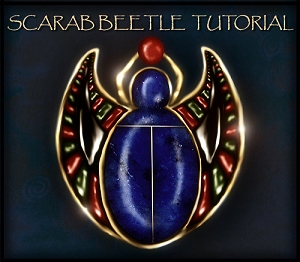Release Date: April 2012
Store Product Page: The W.A.S.P.
_______________________________________________________
_______________________________________________________

Whether you’re a fairy fleeing the fiery breath of a dragon, an alien from a strange planet out for a day of joyriding or a Victorian from the Steampunk era on a mission for tea, you are surely to ride in style, when you ride on the W.A.S.P. – a charming, mechanized craft capable of flight, which resembles three species of Wasps: The Jewel Wasp, The Yellow Jacket and the Red Paper Wasp.
Aside from merely resembling the bug itself, W.A.S.P. stands for “Wind Assisted Steam Propeller” The wings utilize the wind, to maneuver thru the sky and bank turns, while the Steam that emits from the pipes on the back provides lifting power, as well as forward propulsion. Includes MATS that turn off certain parts, so you can even create robotic wasps that are programmed to swarm and attack!
The set also includes poses for V4, M4, V5 and M5 – so no matter what figure you wish to use to ride the wasp, you can immediately get started making art, without the hassle of making your own poses. Developed for multiple genres, it will fit in many of your scenes… whether you’re a Science Fiction, Fantasy or Steampunk enthusiast!
===== LIST OF CONTENTS: =====
WASP Posable Figure
* Posable Parts include Head, Abdomen, L/R Forewing, L/R HindWing
* Blank Channels for Custom Morph INJ Support
* Limits forced to avoid over-extension
MATS for WASP
* Jewel Wasp (High-Shine Teal/Blue with a Red Abdomen and gold metal plating)
* YellowJacket (Mid-Shine Black and Yellow, with Silver plating)
* Red Wasp (Rusted out metals and plating, with polluted smog emitting as Steam)
* Utility MAT – Turn off Steam
* Utility MAT – Turn off Steampipes/SteampipeGaskets
* Utility MAT – Turn off Seat/Seat Bars
Poses for V4, M4, V5, M5 and WASP
* 10 Each that align each figure perfectly
* INJ/REM Parent for V4/M4 (only works in Poser)
===== WASP MORPH LIST: =====
* Head Morph – Intimidate
* Head Morph – Happy Face
* Head Morph – Big Eyes
* Steam Morph – 10 Movement Morphs
* Steam Morph – 10 Deforming Morphs
* Steam Morph – Longer/Shorter
* Steam Morph – Flare 1
* Steam Morph – Flare 2
* Steam Morph – Steam Off
* Leg Morphs – 5 Styles
===== INSTRUCTIONS: =====
LOADING THE FIGURE:
Browse to your Runtime:Character:TheWASP Folder, and here you will find the CR2 to load the WASP. Double click the icon and it will load zeroed in the scene. If you are using DAZ Studio, the files will be located in the Runtime Folder, in the same location as noted above.
The Wasp has 6 posable parts to the body – The head, the abdomen, and 4 wing parts. You can pose him up how you like, but I’ve included poses to get you started (which will be covered next in the tutorial)
There are also different morphs on the model, so you can change up certain features (such as the head and steam planes) It is always best to change the morphs using the BODY actor, or main node on the figure. This will change the morph for the entire body, rather than singular body parts, making an easy work out of morphing.
PARENTING and POSES: PARENTING:
Located in Runtime:Pose:The Wasp, you will find a MATS folder as well as Poses folder. Poses is the folder you want to locate the poses. In this folder, you will see DAZ Studio and Poser folders – you will naturally choose DAZ Studio, if you’re using V5 or M5. For V4 or M4, choose Poser.
This set comes with poses that align different figures to the Wasp. Because the head of the wasp (and thus, the handlebars) move, and because many of the wasp poses are flight poses, there is a certain way you must use the poses with the figure flawlessly.
First, the figure (V4, M4, or Genesis) must be parented to the Wasp’s Thorax (as this is where the seat is, and is the stationary part of the figure) This will ensure the figure you are using with the Wasp stays with it when it flies up while using the wasp poses (and will make it much easier on you to work with) You must parent while zeroed.
I’ve included a parent INJ/REM for Poser (located in with the poses, in the Poser folder), so you just need to select V4 or M4 and click it to parent the figure to the WASP. However, that pose will not work in DAZ Studio, unfortunately, as its a bit of a hack, so you will have to manually parent there
To manually parent in Poser: Load both the DAZ Figure and the WASP in the scene. While Zeroed, select V4 or M4 and go to “Figure/Set Figure Parent” in the drop down menus. Select the Wasp’s Thorax in the list. Hit ok.
To manually parent in DAZ Studio: Load both the DAZ Figure and the WASP in the scene. While Zeroed, select V4/M4/Genesis in the scene, right click and hit change parent. Select the Wasp’s Thorax in the list. Hit ok.
PARENTING and POSES: USING POSES:
After you have parented the figure to the wasp, you can then use the poses. The poses are in order numerically, so no matter what figure you are using with the wasp (and its important you use the correct numeric pose in tandem, coz the handlebars will move on certain wasp poses) the figure will align properly to the wasp pose.
So for example, if you are using V4, and WaspPose05, you would use V4Pose05 (05 also for M4, V5, M5) If you are using V5 with WaspPose03, you would use V5Pose03 (03 also for V4, M4, M5) etc. This will correctly align the figure to the wasp and the moving handlebars.
Included are 10 Poses for each DAZ figure, as well as 10 for the WASP itself.
USING MATS:
Back out of the WASP Pose Folder, and you will see there is also a MATS folder in Runtime:Pose:The WASP. This folder includes both the DS and Poser MATS. It also includes Utility MATS (under the divider “Utility MATS”)
Included are three different mats for the wasp, which are loosely based on real wasps:
The Jewel Wasp its tealish/blue with a red abdomen, and is very shiny metallic with gold metal plating. This is more of a fanciful, fantasy styled texture set… and as such, I promoed it with a fairy. It would work nicely with High Elves, Drow’s and such, as well.
The Yellow Jacket is a little bit more hardcore – with a black and yellow striped texture, and the metal slightly less shiny. In Poser, it actually has sparkles, to mimic auto paint. The metal plating is silver on this one. This one would work really well for sci fi renders (as I promoed it) with alien races and outer space…. but it would work nicely for fantasy characters, too.
The Red Wasp (based on a Red Paper Wasp) is Steampunk. Its all rusted out with heavy wear, and polluted smog emits from its steampipes instead of clean vapor. This set was originally created to be steampunk (and serendipitously, it worked with other genres) but this texture really capitalizes on Steampunk the best (though, you could feasibly use any of them as such)
There are also utility mats, which turn off certain features, such as the steam, the Steampipes/Steampipe Gaskets, as well as the seat and bars (in case you want to use the WASP without them) Turning these off would work well if you want to make a swarm of robotic Wasps that are programmed to attack. However, The wasp was not intended to be used without the metal plating… you can, but I strongly suggest leaving those on, as they kind of make the model (and it looks rather plain without them)
===== OTHER NOTES: =====
Color coded and labeled templates for all figure is available, so you can make your own textures.
Wings have Subsurface Scattering on them. You can only use SSS if you are using Poser 2012/Poser 9. Subsurface Scattering must be enabled on your render settings. Keep in mind, this will increase render time.
The thumbnails for the pose and light files are the standard 91X91 resolution, so that they will show properly in DAZ Studio. If you are a poser 5 or higher user and prefer the larger thumbnails (which are 125×125 in size), you can download them here: The WASP Thumbs
Please Note:
Bigger thumbnails will NOT work in DAZ Studio, nor lower versions of Poser, so only download these if your using Poser 5 and higher.
Instructions to install larger thumbnails:
These are set up to the same exact locations as the original sets thumbnails. To install, simply unzip it to your Poser Runtime, and overwrite the old thumbnails.
KNOWN ISSUES
In Poser 8/9 you may encounter where the wings and steamplanes render a slight grid (especially if you are rendering with Raytraced Shadows) This is actually a bug in Poser which was supposed to be fixed in SR1, but wasn’t entirely, and occurs with a combination of: one-sided meshes, raytracing and when a material has “Normals Forward” checked off on the surface settings. Since I didn’t want to exclude my P7 and lower users, and its a bug that should be fixed, all my mats have Normals Forward checked. If the grid is particularly bothersome to you like it is me, you can just uncheck Normals Forward on the Wings/Steam Planes (since in P8 and P9 it will render fine without it checked) This will get rid of the grid.
Technical Support is always available. If you have questions that need answers, feel free to email me — IgnisSerpentus@damageinc3d.net